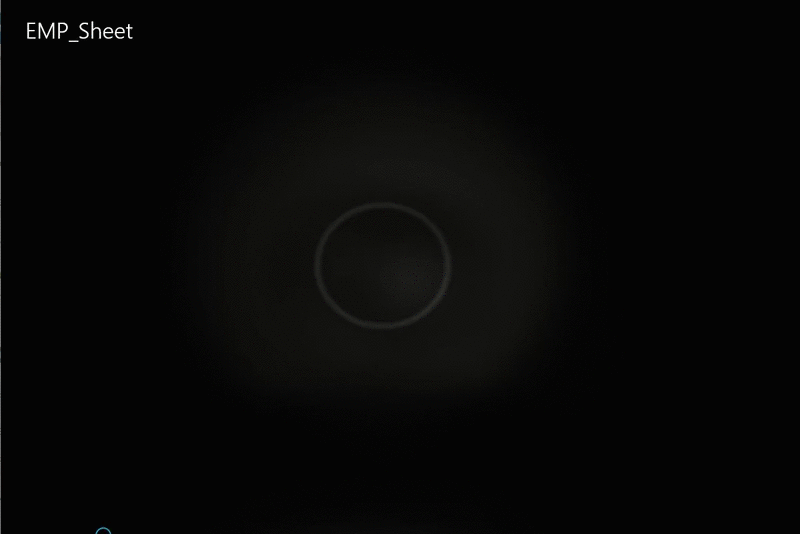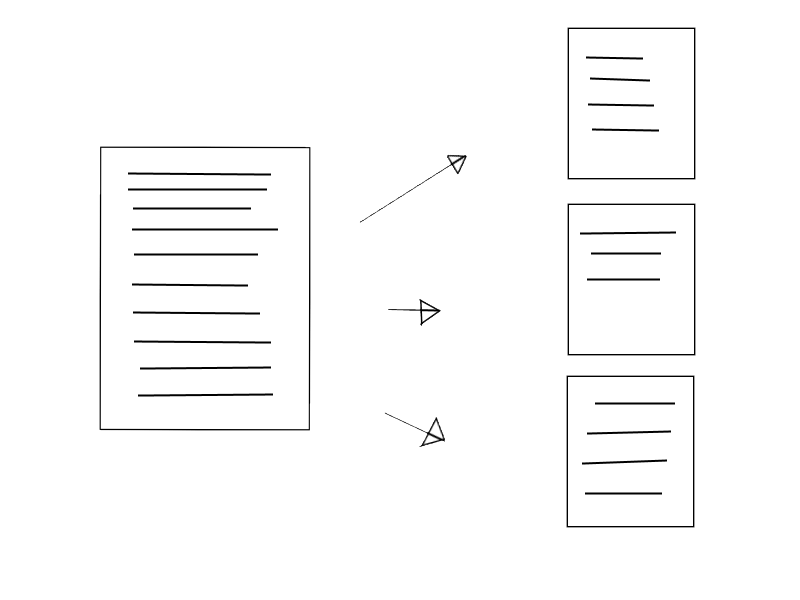BGP #6
Welcome back to Causality!
Today I will talk about what I accompliced at week 6! During week 6 I had to implement new features to our game, and here I will explain why and how. The reason we decided to add new features was because we had been talking to one of our teachers and realized that we wouln’t be able to have several weapons and that it would require to much work from the graphical artists. So we decided to add a special move and a way to increase damage.
Fristly we added an enhancment skill to increase damage, the enhancment would be a fire enchant on your weapon which would deal double the damage and even deal give the enemies a debuff to lose health overtime. The debuff idea got scrapped for time issuses, however we were able to add extra damage to it while active.
Secondly we wanted to have a special skill for the players to use, after some choices we discussed to add a spin attack we named whirlwind. This attack would last for a few seconds and deal fast damage while it was active. This reason we added this skill is because we lacked a little variety in our attacks.
I started working on the abilities by making a system handler. To begin with I decided to make a single script for both of the abilities since that was the simplest solution. In the update of this script I checked if any of our buttons were pressed and if they were I would have a function for that ability to activate.
I had a function handle the active variables like rotate the player if he was doing the whirlwind and I set their animation bool to true so unitys animator manager could change to the right animation aswell as reducing the stamina variable that the player relied on if the ability was active.
Now all that was left was to end them which was different for attacks and abilities because attacks checked if their animation was over while the abilities such as whirlwind or firesword had a timer.